A VIDEO_TS file is a DVD folder file, mainly containing all data for the DVD movies. It totally contains three kinds of files inside: VIDEO_TS.IFO, VIDEO_TS.BUP, and VIDEO_TS.VOB. Yeah, you can view Video_TS files on your computer and DVD players. However, if you want to put your VIDEO_TS movies on Plex, you’ll find it’s difficult to do that since Plex doesn’t recognize VIDEO_TS format.

“I have a number of ripped DVDs that maintain the original DVD file structure. VLC can play them fine. So can built in DVD players. I like Plex for the way it catalogs and organizes the files for me, but it never played that DVD Video_ts structure back very well. Any solutions?”
My purpose is this page is to introduce a simple way to stream VIDEO_TS to Plex for playback with ease. As far as I know, Plex supported media file formats are restricted to MKV (H.264), MP4 (H.264). To get Video_TS on Plex server, the VIDEO_TS movie file needs to be converted to H.264 video, with the file extension like .mkv or .mp4. Therefore, if you want to enable Plex read and play your VIDEO_TS movies, a VIDEO_TS Converter is needed.
Here Pavtube Video Converter Ultimate (Read review) is recommended to rip VIDEO_TS to Plex Media Server. With it, you can convert (3D) Blu-ray, DVD, Blu-ray BDMV folder, DVD VIDEO_TS folder, ISO/IFO files to Plex playable (H.264) MP4, MKV format with perfect audio and video sync in HD quality. In just a few mouse clicks, you’ll be able to view the VIDEO_TS on your Plex smoothly. Just download the program and follow the tips below to easily make Plex Media Server play VIDEO_TS files.

 Convert DVD VIDEO_TS folder to Plex supported file format
Convert DVD VIDEO_TS folder to Plex supported file format
Step 1. Run the best VIDEO_TS Converter, click “Load from folder” to select and load the Video_TS files you want to convert. All the loaded files will be displayed on the left source pane and you can choose the titles to rip.
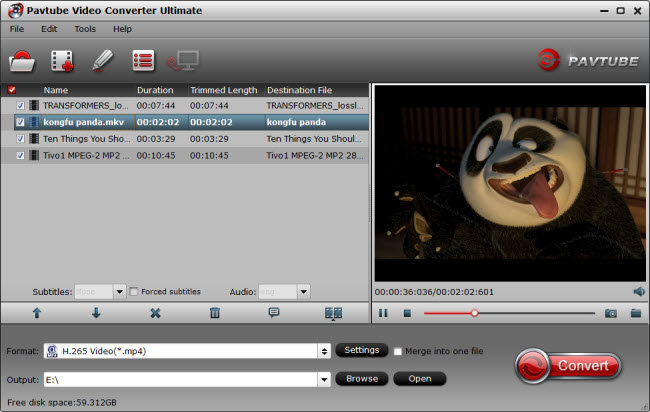
Step 2. Click Format > Common Video and set output video format as H.264 High Profile Video(*.mp4). The reason mp4 is the target format is that by packing the videos in mp4, the file size will be reasonable small and the video quality remains.
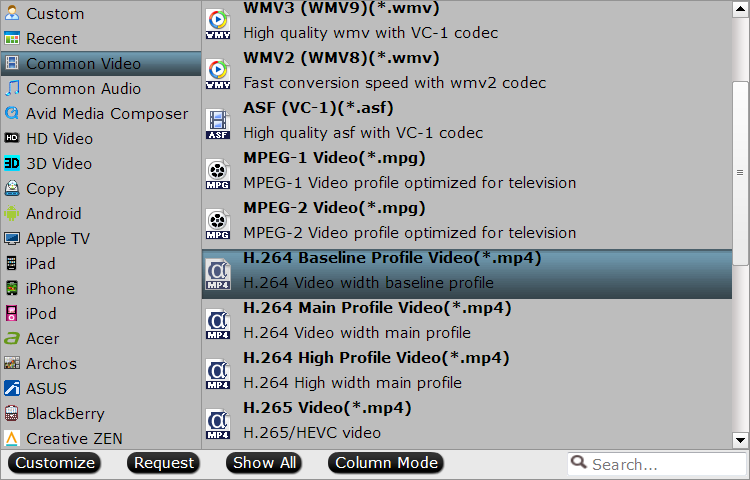
Step 3. If you like, modify profile settings such as video size, bitrate, frame rate, etc to get optimized video and audio playback.
Note: Plex just plays the MP4/MKV files with H.264 video codec and AAC audio, you need to click the Settings icon to set the correct video, audio codecs.
Step 4. Return back to Video Converter Ultimate main interface, and hit the “Convert” button to start encoding DVD VIDEO_TS to H.264 MP4 for Plex playback.
After the conversion, click Open to get the output files. Afterwards, you can either stream them or add the converted videos to Plex media library.
1. Download and install Plex. Click on the Computer download.
2. Create a Plex account.
3. Click the “Already have an account” link to supply your credentials, or create one now.
4. Name thyself.
5. Create your media library by clicking on the Add Section button.
6. Add Channels, or other third-party sites that you can tap into using a Plex-friendly app, by selecting them on the next screen.
7. You can edit Plex’s default settings by clicking on the wrench and screwdriver icon in the window’s upper-right.
8. Stream your stuff by tuning into Plex using your favorite DLNA-friendly device
Now you can grab the Plex apps for iOS or Android to watch your VIDEO_TS files via Plex anywhere you like easily.
Continue Reading:
Src:Easiest way to convert Video_ts folder for use on Plex server

“I have a number of ripped DVDs that maintain the original DVD file structure. VLC can play them fine. So can built in DVD players. I like Plex for the way it catalogs and organizes the files for me, but it never played that DVD Video_ts structure back very well. Any solutions?”
My purpose is this page is to introduce a simple way to stream VIDEO_TS to Plex for playback with ease. As far as I know, Plex supported media file formats are restricted to MKV (H.264), MP4 (H.264). To get Video_TS on Plex server, the VIDEO_TS movie file needs to be converted to H.264 video, with the file extension like .mkv or .mp4. Therefore, if you want to enable Plex read and play your VIDEO_TS movies, a VIDEO_TS Converter is needed.
Here Pavtube Video Converter Ultimate (Read review) is recommended to rip VIDEO_TS to Plex Media Server. With it, you can convert (3D) Blu-ray, DVD, Blu-ray BDMV folder, DVD VIDEO_TS folder, ISO/IFO files to Plex playable (H.264) MP4, MKV format with perfect audio and video sync in HD quality. In just a few mouse clicks, you’ll be able to view the VIDEO_TS on your Plex smoothly. Just download the program and follow the tips below to easily make Plex Media Server play VIDEO_TS files.

 Convert DVD VIDEO_TS folder to Plex supported file format
Convert DVD VIDEO_TS folder to Plex supported file format Step 1. Run the best VIDEO_TS Converter, click “Load from folder” to select and load the Video_TS files you want to convert. All the loaded files will be displayed on the left source pane and you can choose the titles to rip.
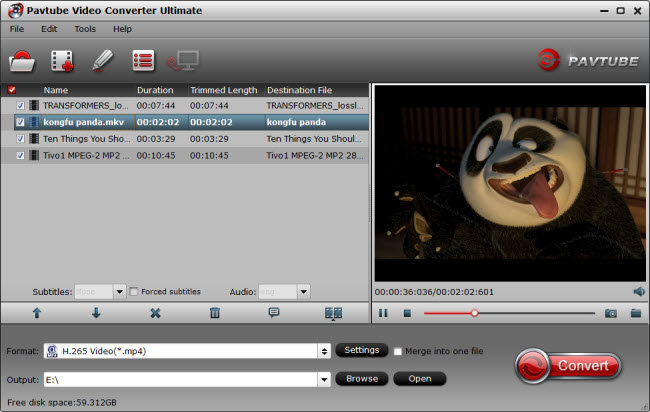
Step 2. Click Format > Common Video and set output video format as H.264 High Profile Video(*.mp4). The reason mp4 is the target format is that by packing the videos in mp4, the file size will be reasonable small and the video quality remains.
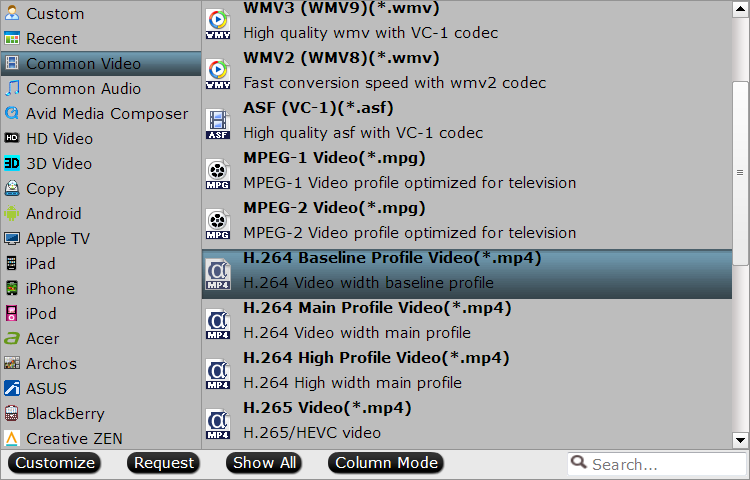
Step 3. If you like, modify profile settings such as video size, bitrate, frame rate, etc to get optimized video and audio playback.
Note: Plex just plays the MP4/MKV files with H.264 video codec and AAC audio, you need to click the Settings icon to set the correct video, audio codecs.
Step 4. Return back to Video Converter Ultimate main interface, and hit the “Convert” button to start encoding DVD VIDEO_TS to H.264 MP4 for Plex playback.
After the conversion, click Open to get the output files. Afterwards, you can either stream them or add the converted videos to Plex media library.
1. Download and install Plex. Click on the Computer download.
2. Create a Plex account.
3. Click the “Already have an account” link to supply your credentials, or create one now.
4. Name thyself.
5. Create your media library by clicking on the Add Section button.
6. Add Channels, or other third-party sites that you can tap into using a Plex-friendly app, by selecting them on the next screen.
7. You can edit Plex’s default settings by clicking on the wrench and screwdriver icon in the window’s upper-right.
8. Stream your stuff by tuning into Plex using your favorite DLNA-friendly device
Now you can grab the Plex apps for iOS or Android to watch your VIDEO_TS files via Plex anywhere you like easily.
Continue Reading:
- Stream iTunes to Sony Bravia TV via Plex
- How to Play Blu-ray/DVD on Roku via Plex?
- Play DVD Ripped IFO and ISO image file on Kodi
- Download and Stream YIFY videos to Plex Media Server
- How to Stream and Share Recorded WTV files via Plex
Src:Easiest way to convert Video_ts folder for use on Plex server
No comments:
Post a Comment